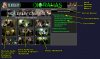What it is:
Across the top of the page is the site banner and the section banner. To the far right is a small, random sponsor banner.
On the right side of the page is the Diorama directory. This is an expandable menu. When collapsed, you will see the names of all the dioramas available to view. By clicking on the diorama name, you will expand a selection for that particular diorama. This listing splits up all the images of the diorama into several movie events. By clicking on an event name, you will display the related thumbnail images on the left side of the page.
The left side of the page will either contain some text describing the section or it will contain many thumbnails. By clicking on a thumbnail, you will open a larger version of that image.
Across the top of the page is the site banner and the section banner. To the far right is a small, random sponsor banner.
On the right side of the page is the Diorama directory. This is an expandable menu. When collapsed, you will see the names of all the dioramas available to view. By clicking on the diorama name, you will expand a selection for that particular diorama. This listing splits up all the images of the diorama into several movie events. By clicking on an event name, you will display the related thumbnail images on the left side of the page.
The left side of the page will either contain some text describing the section or it will contain many thumbnails. By clicking on a thumbnail, you will open a larger version of that image.